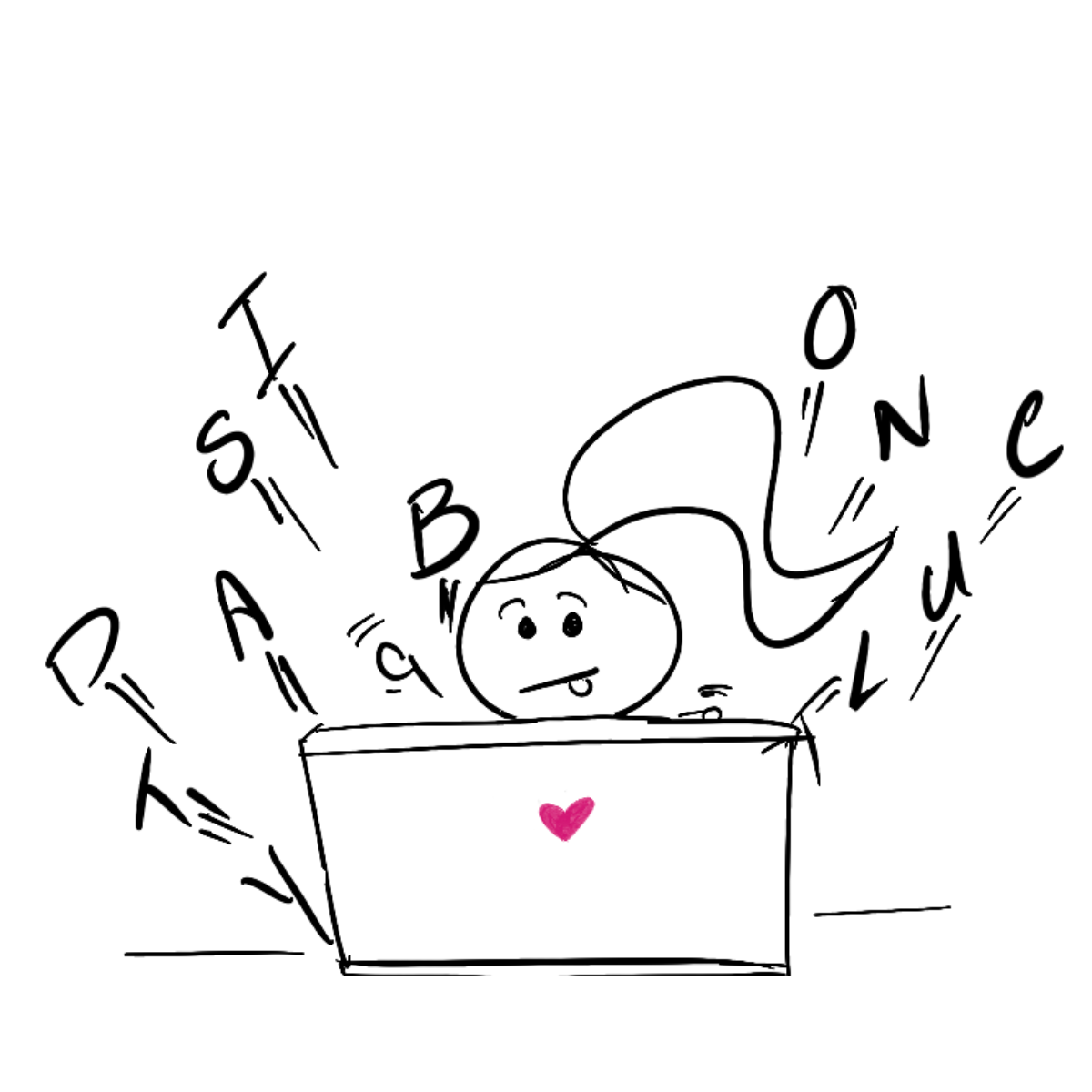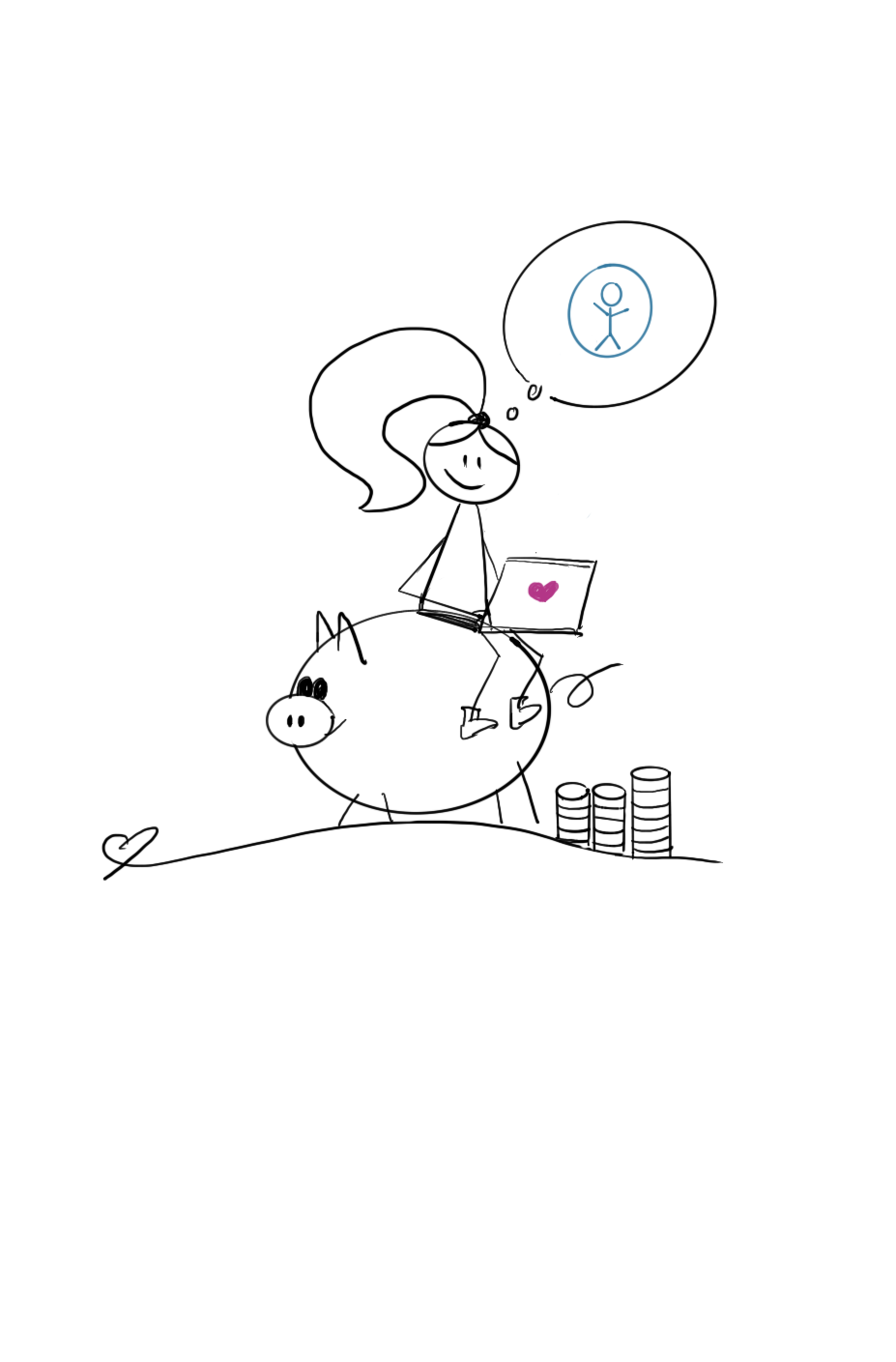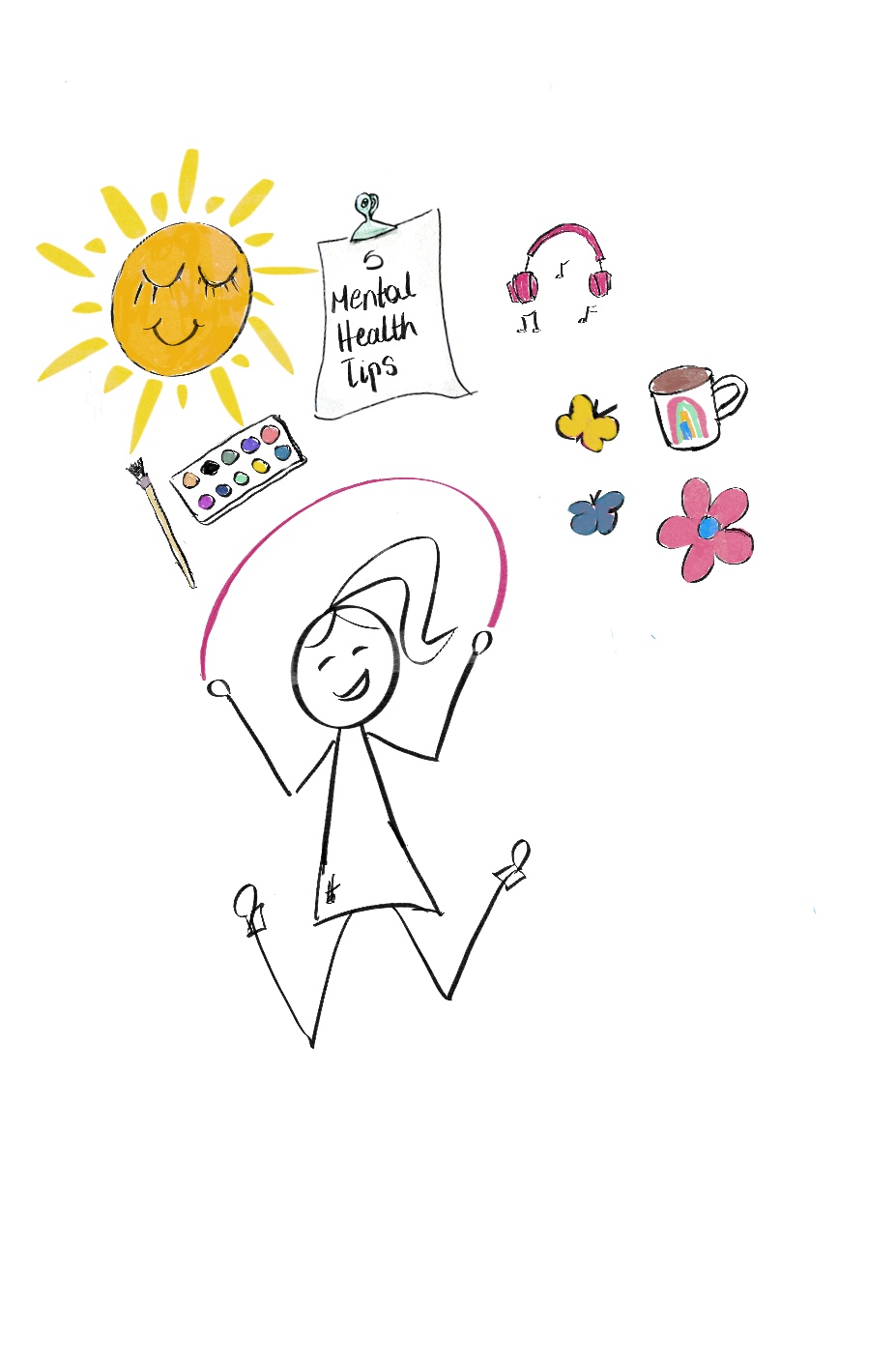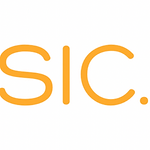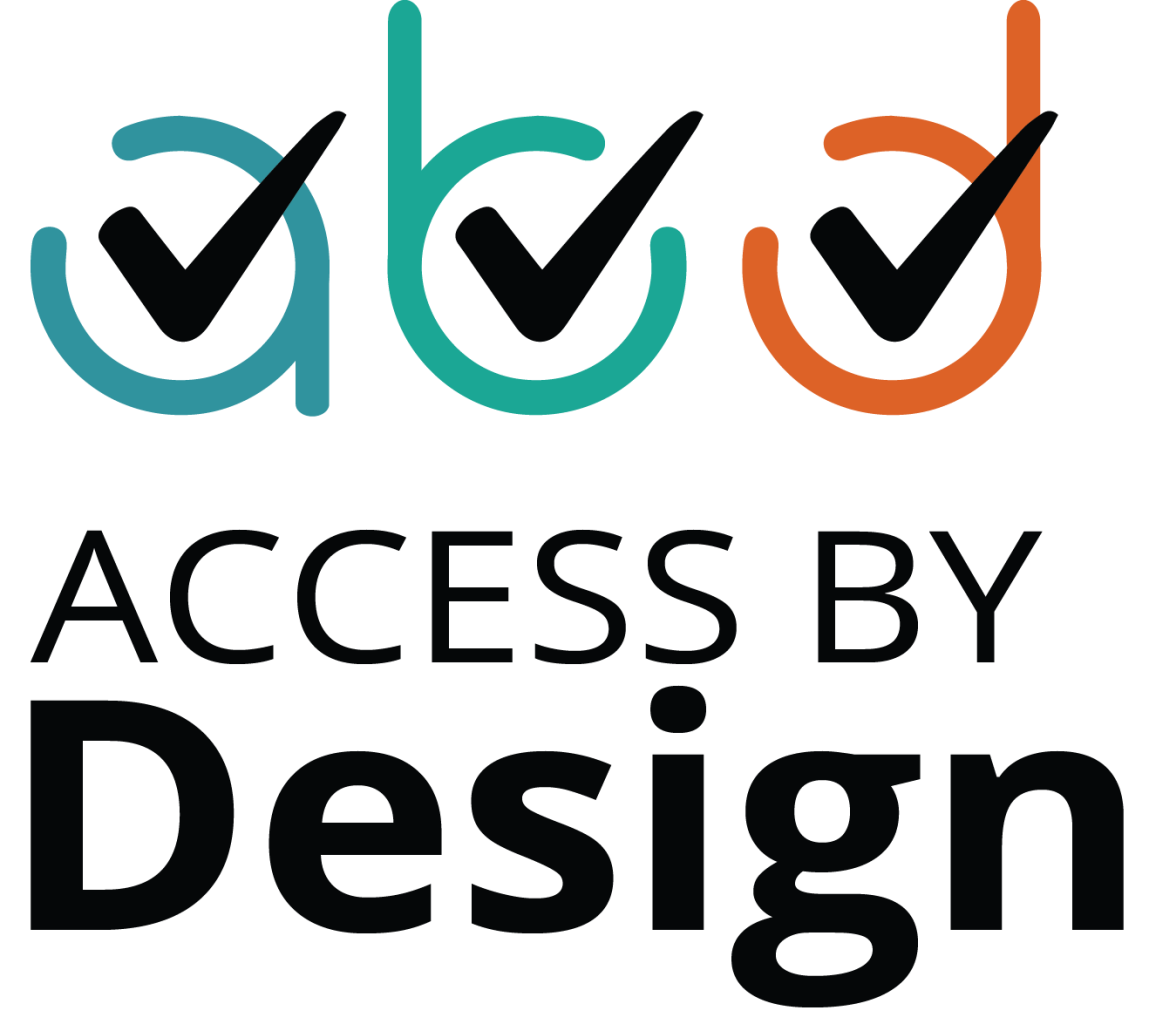How To Create Accessible Social Media Content (In 3 Steps)
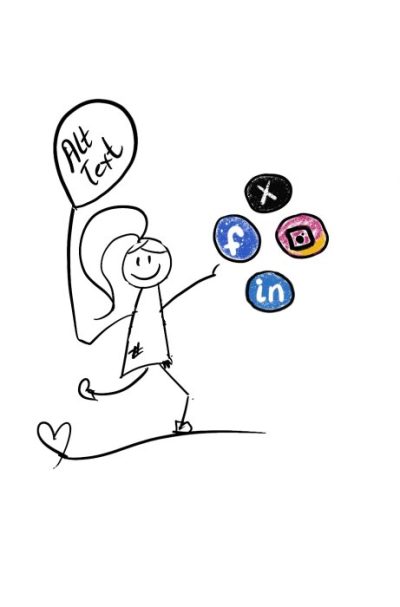
Have you ever wondered how to create social media content that doesn't just get seen, but gets trusted?
A part of me is always afraid of making a mistake.
But I also know that creating accessible content helps me connect with a wider audience.
And, as a leader, you know that fear can cost you money.
The good news is that creating truly inclusive content isn't just a safety net; it's a lighthouse guiding you to shore, bright, welcoming, and impossible to miss.
It signals safety, professionalism, and genuine care. When your audience is searching for a partner, they look for that light.
So, how can you swap the fidget of anxiety for the sparkling energy of being a lighthouse?
In this post, I'm sharing 3 simple, non-negotiable content tips.
They are your three best tools for expanding your reach, fueling your growth, and becoming a trusted guide in your field.
Let's get to it.
1. Illuminate your images with alt text and image descriptions
Do you want people with visual disabilities to savour the details of your post?
Then promise them a generous vision.
Use alt text.
Alt text: The welcoming handshake
Also called "alt attributes" or “alt descriptions", alt text is the short text you see in the “alt text” box when you create your post.
Think of it as the short, elegant whisper a screen reader uses to communicate your image to a blind or low-vision user.
If you skip this, you are literally posting a blank space with jumbled letters and numbers.
But, when you thoughtfully provide alt text, two powerful things happen for your brand:
- Trust: Your posts become instantly more welcoming, waving to the multi-trillion-dollar market that you get it.
- SEO: Google, being the giant search Sherpa it is, rewards clarity. Accurate descriptions (more useful for webcopy, but Instagram’s alt text field does affect search) help rank your content.
Image descriptions: The richer story
Image descriptions are similar, but they give a longer, more detailed, and emotional account, like a gorgeous case study for a single photo.
The difference is in the texture of the story.
Where alt text is a headline, image descriptions are the opening paragraph with a few key differences.
Location:
While alt text is usually attached to image metadata or added in the “alt text” box, image descriptions are found in the image caption, in a text post, or shared in a text link (extended descriptions).
Visibility
Alt text is usually only visible to screen readers, who read the alt text out loud or display it on a braille display.
Image descriptions are “exposed”, and can be read by people with vision disabilities using other assistive tech (like magnification, enlarging font size, and text to voice) can also access your posts.
Length of text
Compared to alt text, image descriptions are usually longer because they go into more visual details and describe emotion. They're also included in the photo caption, a text post, or a text link. For example:
Alt text: Guide dog laying down next to a woman.
Image description: A German Shepherd guide dog with a bright red harness lying down next to a blind woman who is smiling.
When we think of alt text and image descriptions, user experience and accessibility, spring to mind.
But, when you provide accurate and detailed image descriptions Google will know and rank your content in search results.
So go ahead, use your keywords wisely, just be mindful of keyword spamming.
2. Crafting hashtags everyone can read
This social media tip is often misunderstood, but it's the difference between sounding like a trusted expert and sounding like a confused robot.
When a screen reader reads a hashtag like #accessiblehashtags, it must be able to read it as "Accessible Hashtags" (two separate words).
If you skip capitalising the first letter of each new word (example, Pascal Case, like: #AccessibleHashtags), the screen reader sees a long, scrambled word and reads it out as one incomprehensible sound.
That single mistake can make your entire post inaccessible and show the disability community you haven't taken the final step toward caring.
Your simple fix?
2 ways to create accessible hashtags
1. Camel Case — capitalize the second letter of the second word of your multi-word hashtag like this:
#accessibleHashtag
2. Pascal Case — capitalize the first letter of each word in your multi-word hashtag like this:
#AccessibleHashtags
Gentle reminder: Avoid placing your hashtag inline because screen readers read out punctuation marks, so you can imagine what that sounds like when they're mid-post.
Warning: LinkedIn doesn’t support this feature yet and has a nasty habit of switching them back.
Accessibility tip: Use the text-to-speech program on your phone or the free NonVisual Desktop Access (NVDA) tool to test your hashtags.
3. Using Emojis with intention and care
We all love the little bite-sized emotion that gives a cuddly feeling to our text.
And, while emojis are technically accessible, they need guardrails.
Why?
Because screen readers translate the emoji's meaning aloud.
If you use a long string of them (say, ten pile-of-poop emojis in a row), your audience will get to listen to the phrase "pile of poo" ten times in a row. Definitely a content bump that will make your reader recoil.
Your simple strategy?
- Use emojis as an accessory, not a replacement for your text.
- Use them occasionally and at the end of your sentence to reinforce the emotion, like a friendly wave.
- Never use them to replace actual words.
- Always double-check the actual text description on a site like Emojipedia to avoid any unexpected, cringe-worthy surprises.
- Avoid long emoji strings (remember, the pile of poop example)
- Avoid changing the colour on customizable emojis because emojis with custom skin tones have extra information, so the content is longer and possibly more confusing for anyone using assistive technology.
Accessibility tip: Learn how to use emojis wisely and double-check descriptions with emojipedia.org. The website lists all emojis, their appearances, and descriptions across platforms, devices, and browsers.
Reach a wider audience with accessible content
You may feel overwhelmed.
You may even feel intimidated by Camel Case hashtags, alt text, and emojis.
But remember, accessibility is an ongoing process. It's a journey up the mountain, not a single leap.
Follow these three simple tips, and your social media posts will show you’re a trusted guide in your field.
Your content will stop being a confusing barrier and start shining like a welcoming lighthouse for the multi-trillion-dollar market.
Are you ready?
Are you worried your strategy is chug-chugging in place?
Grab my accessibility checklist straight to your inbox and automatically join Disability Tidbits—a bi-weekly newsletter packed with inclusivity tips to help you keep moving forward.