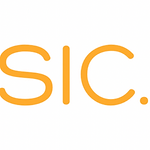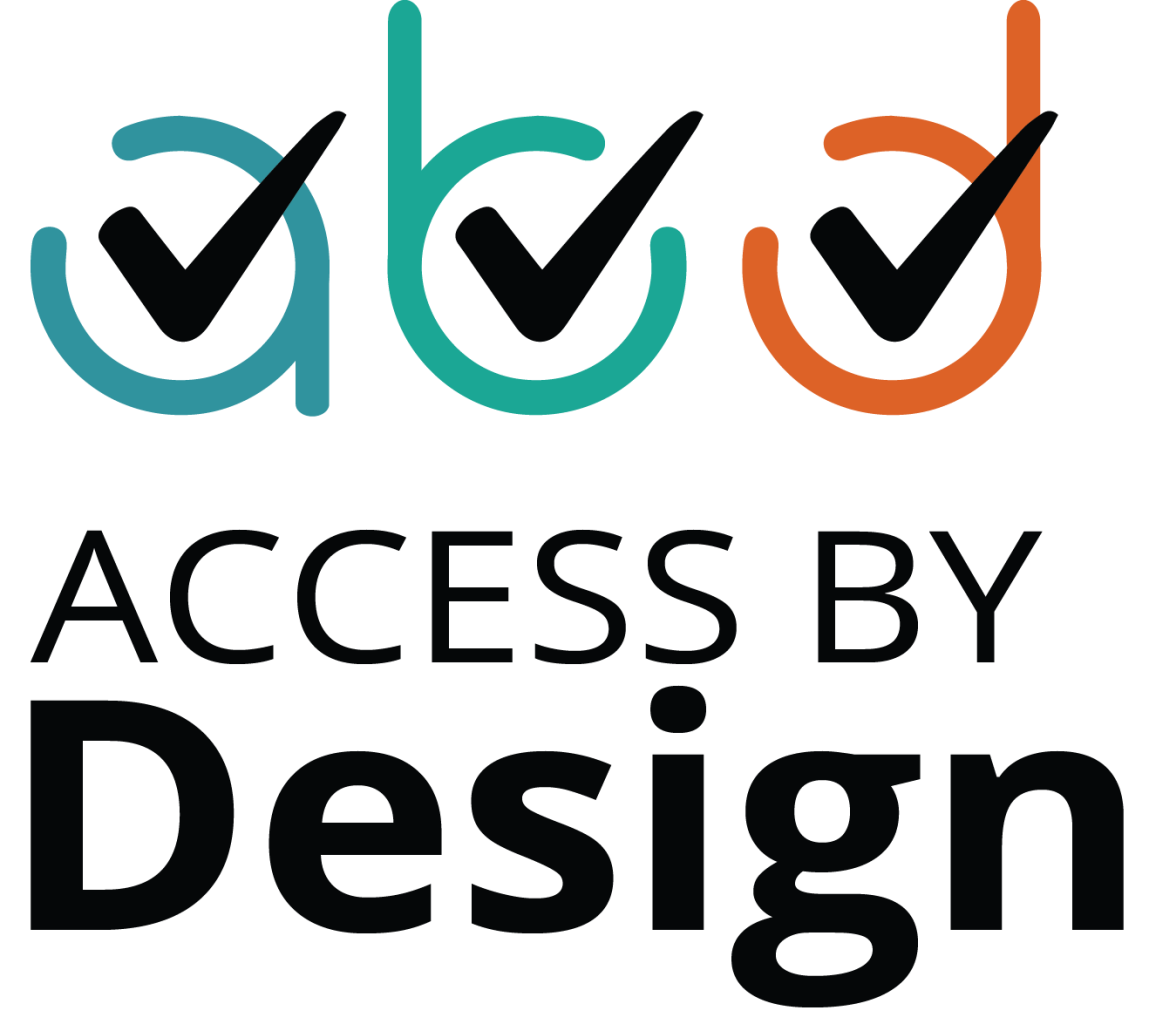How To Create Accessible Social Media Content (In 3 Steps)
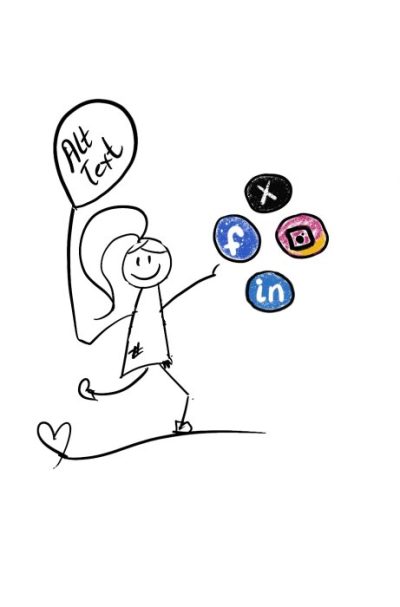
Have you ever wondered how to create social media content that's accessible?
Part of me is always afraid of making a mistake.
But I also know that creating accessible content helps me connect with my readers. In a sea of inaccessible content creating inclusive content is like being the lighthouse guiding you to shore; bright, welcoming, and impossible to miss.
So, how can your content be a lighthouse?
In this blog post, I'll share 3 simple tips that will help you create accessible social media content that engages and delights disabled people, and makes you a trusted disability-inclusive authority.
Ready?
1. How to use alt text and image descriptions
Do you want people with visual disabilities to glimpse inside your post?
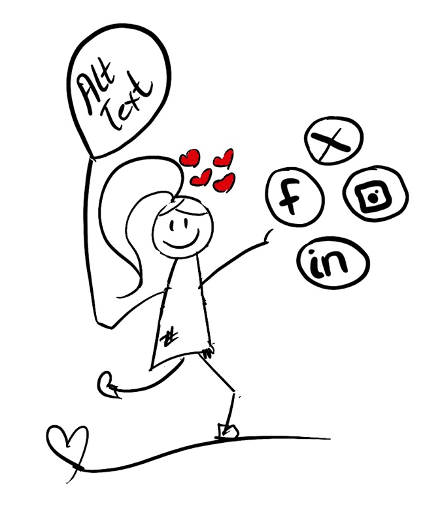
Then promise them a generous vision.
Use alt text.
Alt text (also called "alt attributes" or “alt descriptions") is the short text you see in the “alt text” box when you create your post.
People who are blind or have low vision use assistive devices (such as screen readers) to access your image.
As long as you provide alt text, screen readers can access your descriptive summary so disabled people know what your images are about.
This makes your posts more welcoming, your business more trustworthy, and benefits your search engine optimization (SEO) strategy too.
Image descriptions are similar to alt text descriptions but there are a few key differences.
Location:
While alt text is usually attached to image metadata or added in the “alt text” box, image descriptions are found in the image caption, in a text post, or shared in a text link (extended descriptions).
Visibility
Alt text is usually only visible to screen readers, who read the alt text out loud or display it on a braille display.
Image descriptions are “exposed”, and can be read by people with vision disabilities using other assistive tech (like magnification, enlarging font size, and text to voice) can also access your posts.
Length of text
Compared to alt text, image descriptions are usually longer because they go into more visual details and describe emotion. They're also included in the photo caption, a text post, or a text link. For example:
Alt text: Guide dog laying down next to a woman.
Image description: A German Shepherd guide dog with a bright red harness lying down next to a blind woman who is smiling.
When we think of alt text and image descriptions, user experience and accessibility, spring to mind.
But, when you provide accurate and detailed image descriptions Google will know and rank your content in search results.
So go ahead, use your keywords wisely, just be mindful of keyword spamming.
2. How to write accessible hashtags
This social media accessibility tip is misunderstood and misused.
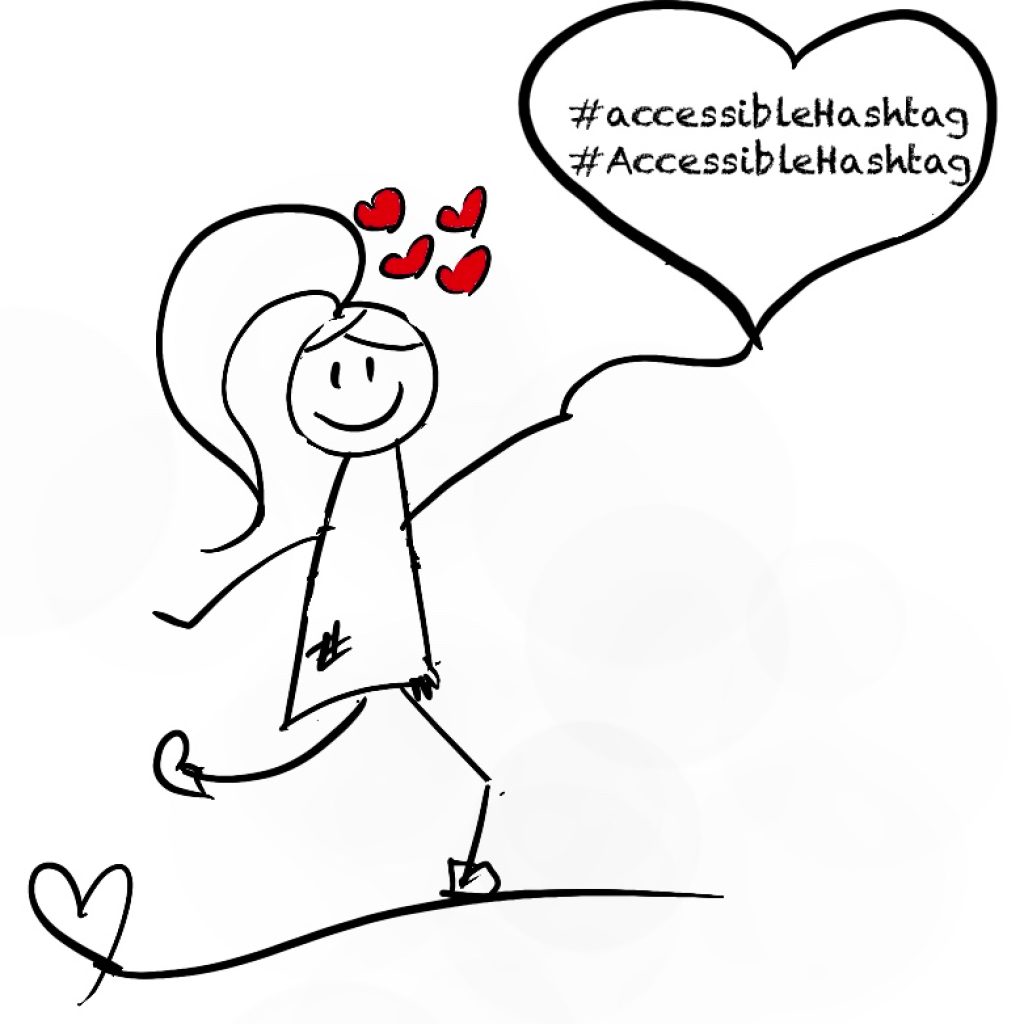
But this tip makes the difference between inclusion and ableism.
It makes the difference between getting your social media posts understood or disregarded.
You see, screen readers convert on-screen text (and other visual elements) into synthesized speech or braille language.
When you use accessible hashtags, the screen reader detects them and reads them out as individual words instead of one, long and scrambled word.
There are 2 ways to create accessible hashtags.
1. Camel Case — capitalize the second letter of the second word of your multi-word hashtag like this:
#accessibleHashtag
2. Pascal Case — capitalize the first letter of each word in your multi-word hashtag like this:
#AccessibleHashtags
Accessible hashtags also help people with dyslexia or a cognitive disability to identify the patterns and relationships between words.
Gentle reminder: Avoid placing your hashtag inline because screen readers read out punctuation marks, so you can imagine what that sounds like when they're mid-post.
Warning: LinkedIn doesn’t support this feature yet and has a nasty habit of switching them back.
So, double-check your hashtags to make sure they’re accessible before you publish.
Accessibility tip: Use the text-to-speech program on your phone or the free NonVisual Desktop Access (NVDA) tool to test your hashtags.
3. How to make Emojis accessible
We all love the little bite-sized emotion that gives feeling to our text.
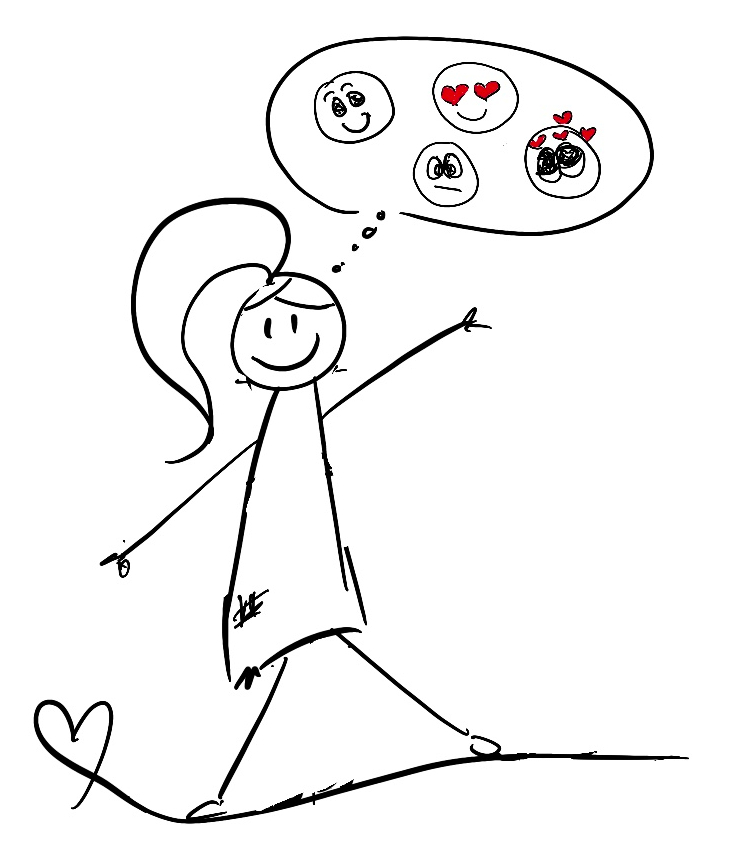
And, technically, emojis are accessible.
But, because they are read aloud by screen readers, you need to be mindful of how to use them.
How come?
Because Emojis have a Unicode string.
A Unicode string is the description you see when your cursor falls on it, and this is the code the screen reader reads to a blind or partially sighted person.
The screen reader translates the emoji’s meaning via its alt text.
So, if you add several emojis in a row, for example, the poop emoji, your audience will get to listen to “pile of poo” ten times in a row.
How can you make sure your emojis are truly accessible?
- Use them occasionally.
- Use them at the end of your sentence or paragraph.
- Avoid long emoji strings (remember, the pile of poop example)
- Avoid using them as a replacement for text.
- Be mindful of where you place your emojis.
- Make sure they reflect what you intend to express.
- Double-check emojis alt text descriptions (remember, emoji descriptions vary, so check and change them if necessary.)
- Check that assistive technology can read your emoji (not all screen readers can read them).
- Don't use emojis to replace your message. Use them only to 'add' to the context of your text—at the end of your message, social caption, or sentence.
- Avoid changing the color on customizable emojis because emojis with custom skin tones have extra information, so content is longer — and possibly more confusing — for anyone using assistive technology.
Accessibility tip: Learn how to use emojis wisely and double-check descriptions with emojipedia.org. The website lists all emojis, their appearances, and descriptions across platforms, devices, and browsers.
Captivate your audience with accessible content
You may feel overwhelmed.
You may even feel intimidated by Camel Case hashtags, alt text, and emojis.
But remember, accessibility is an ongoing process.
Use these 3 little things and your LinkedIn social media posts will be brimming with accessibility and you'll be on your way to becoming a more trusted disability-inclusive authority.
Are you ready?